Zoom Trivia Nights
As we are still encouraging and practicing social distance, it’s important we find new ways to stay connected, socialized, and entertained. Which means, all your trivia and game nights do not have to come to an end!
Here’s a complete guide to hosting a fun and engaging Zoom Trivia Night with friends, family, or coworkers:
– Heads Up! – Have all participants download Heads Up on either their Apple or Android Devices. Allow players to choose from the various decks, as each deck is based on a specific topic.The game will display a word or phrase on your phone that you place on your forehead for everyone to see. Don’t forget to select the “Hide Self View” option in Zoom so that you aren’t seeing the answers on your phone.The other players must try and convey to you what is on the phone, without saying the actual word or phrase. Tilt your phone down for correct answers, and tilt up to pass!
– Kahoot! – Create a free personal account on Kahoot! and choose from a large selection of Trivia topics that are fun and educational. This game system is perfect for school age kids, as its bright colors and great topics encourage learning and engagement. You also have the option of creating your own questions!
– Trivia Bingo – Head over to Sporcle where you can get a classic game of BINGO going, as you test your knowledge on Pop Culture. You can start a personal room and share your unique link with friends to play together over Zoom.
– DIY Trivia – Completely build your Trivia Game your way! Trivia Maker allows you to choose your grid, color, and questions. You’ll be running your own game show in no time for the enjoyment of all your attendees.
– Jeopardy – Jeopardy Lab has Jeopardy games for all ages and difficulty levels. You also have the option of creating your own board! Divide into 2 teams, allowing each person a shot at answering the Jeopardy questions. Make sure you utilize the breakout room option on Zoom to chat within your team if you need help with the answer to a question. For the full game show experience, set your virtual stage on Zoom Backgrounds to recreate the set of Jeopardy.
– Family Feud – This is a family favorite trivia game show! Designate your host and choose your teams. To make a clear distinction as to who’s on which team, have everyone on the teams wear the same color, just like they do on the show! Simply download the game on your device, and share your screen on Zoom.
How to set your game up on Zoom
Now that you’ve selected your game, follow this simple guide to start a trivia game in a Zoom meeting:
Step 1: After you’ve chosen your trivia game of choice, make sure you understand it for yourself and that those you’re playing with will enjoy the one you’ve selected!
Step 2: Create a meeting on Zoom, and send the link to participants, along with the game you’ll be playing and its instructions. If you want to jazz up your virtual event, head over to evite to create your invitation. You can select the option to make this a virtual event, and include your zoom link there!
Remember, if your game lasts for more than 40 minutes, you will need to start a new meeting. Follow this link to upgrade your zoom account to continue the same meeting uninterrupted. Good planning will help!
Step 3: Plan your game well so your fun will start without delay! Determine who your participants are, and who will host the game (if required), etc. Be sure that everyone has the items needed in order to play the game before getting started! Providing a list with all of the needed items will be very helpful for all the participants. Once everyone has joined your meeting and is ready, explain the game to everyone and begin!
Step 4: If the game requires screen sharing, Click the ‘Share screen’ option at the bottom of your Zoom meeting’s screen. You’ll then see a pop-up asking you which window you would like to share. Select the browser on which the game is currently running. Or, if you need a drawing board for keeping scores, drawing, or writing a trivia question, you can choose the whiteboard option after clicking the ‘Share Screen’ button.
Step 5: Have a blast! By selecting the record button on your dashboard in the beginning of the game, you can look back on the success of your trivia night. It’s a great way to capture all of the laughs and memories that you will make throughout the night!